# Evaluation
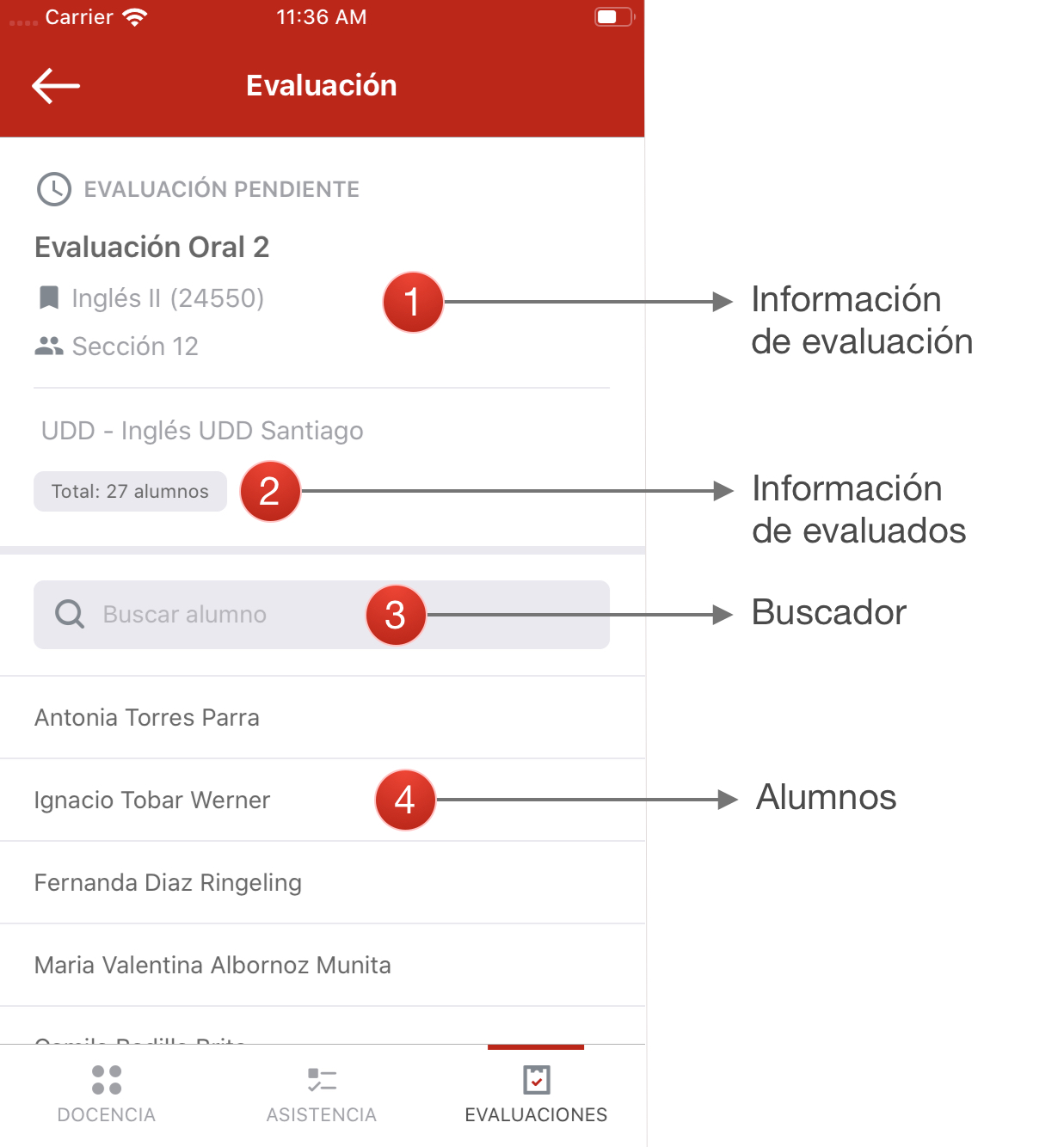
Upon entering a class you can view the información de la evaluación (1) at the top; next to the estado de los alumnos evaluados (2).
If the evaluation contains students with any grade, information such as the number of pending and evaluated will be displayed.
To filter students it is possible to use the search bar (3), entering names or surnames.
# Register note
Throughout the list of students it is possible to enter a note for each of them. Just press on the student's name, this will show a new window like the following image:
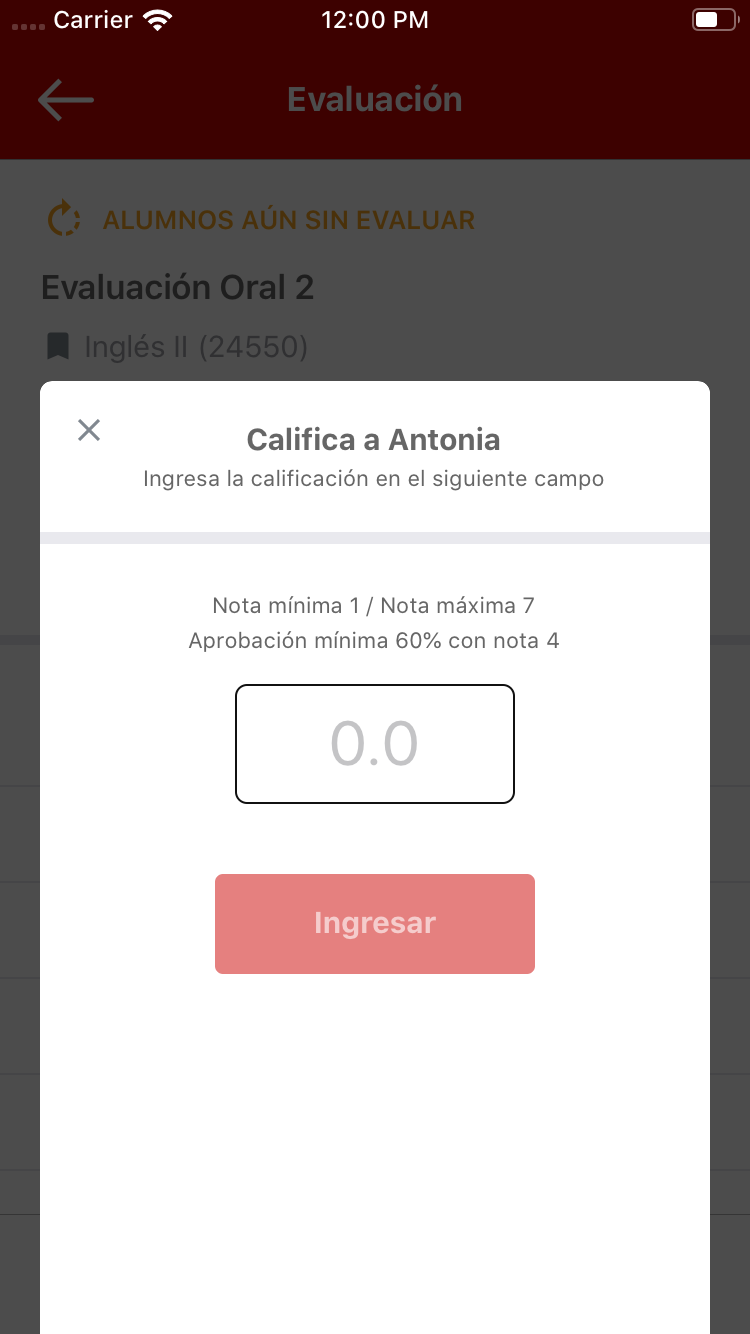
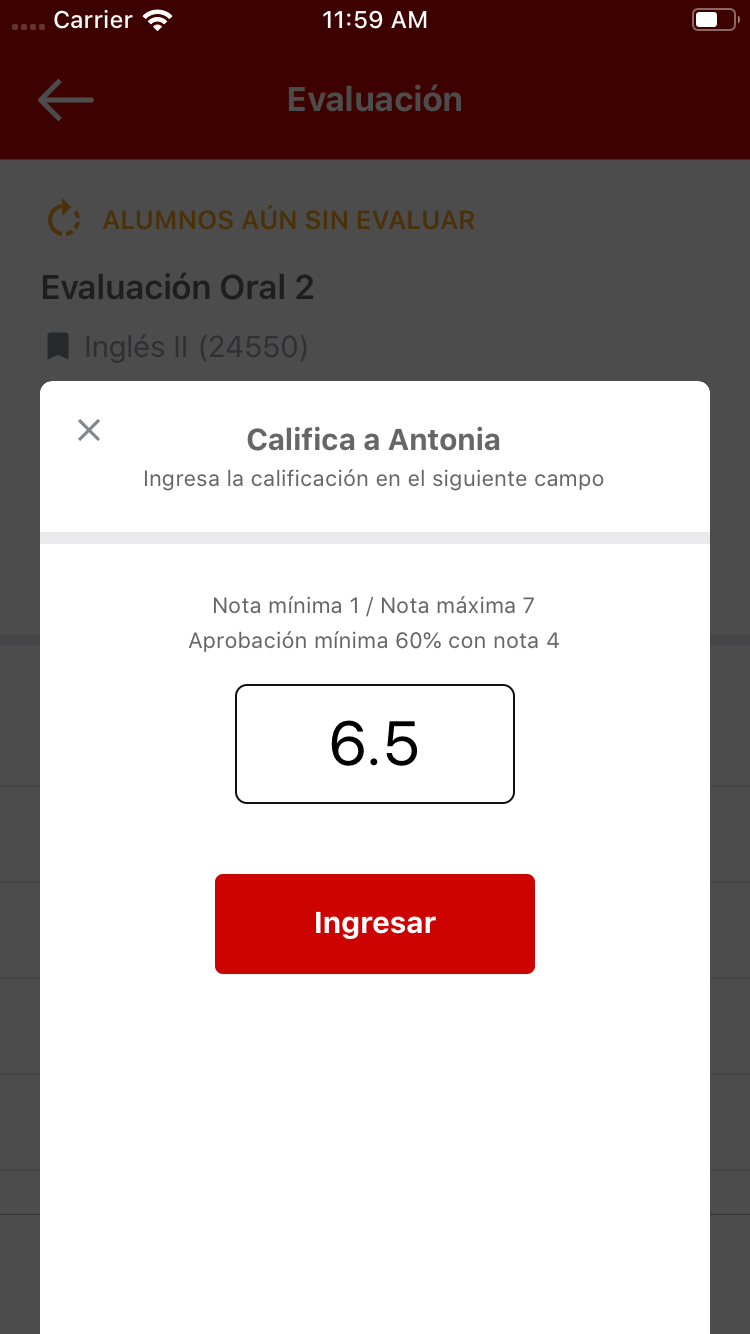
This window has information on the scale of qualifications to be used as the minimum, maximum grade and approval percentage.
Rubrics
From version 2.3.0 it is possible to attach images as rubrics in the same dialog box when entering a qualification. For "english courses" it is mandatory to first enter a rubric and then a qualification.
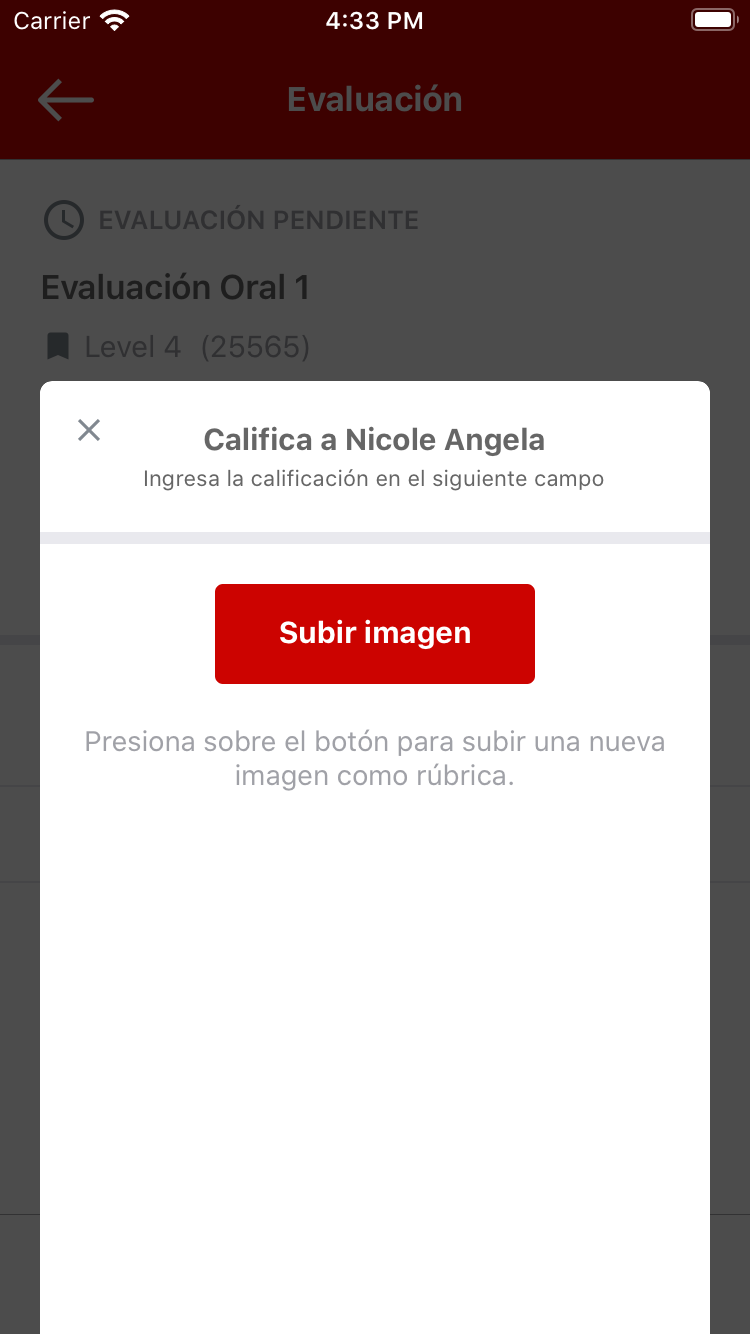
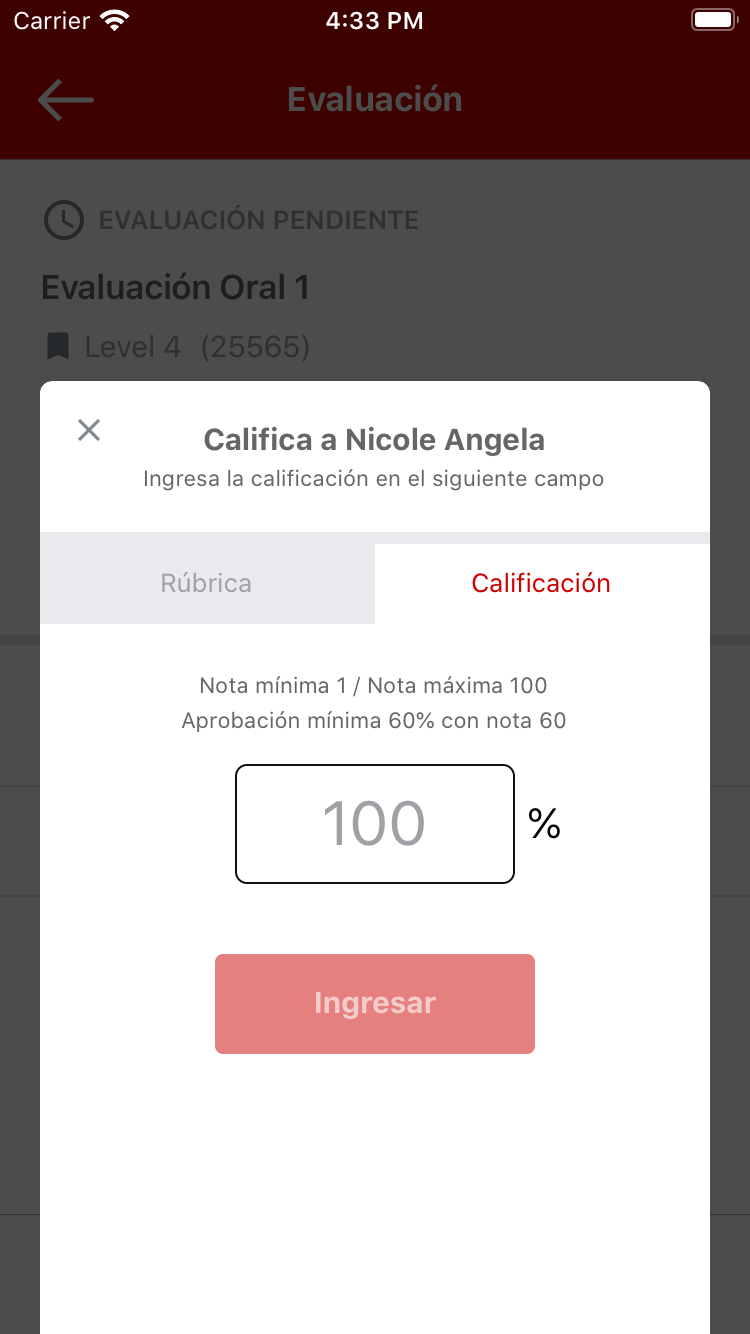
To attach a rubric, click on the "Subir imagen" button and then wait for the dialogue "Tomar foto" or "Seleccionar desde librería". This image can be edited at any time until the evaluation is fully uploaded.
# Upload evaluation
After having assigned at least one grade for students, it is possible to upload the changes to synchronize them with the cloud.
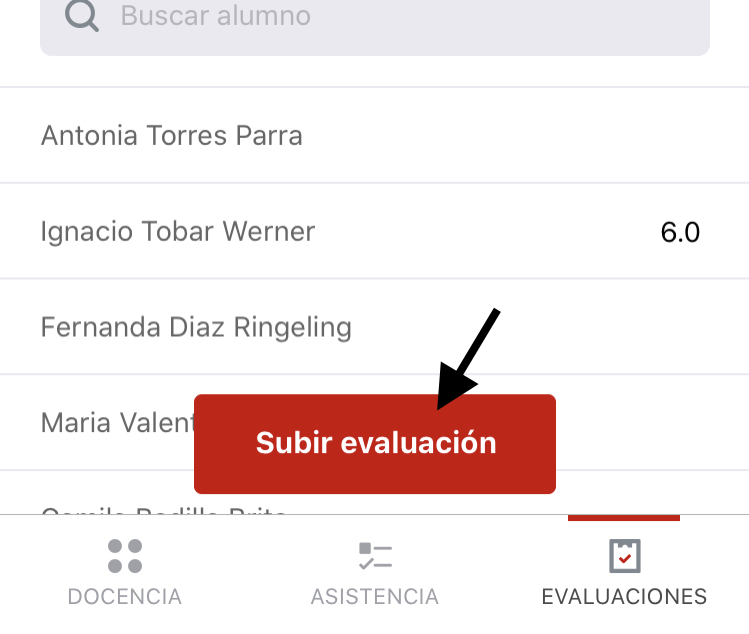
For this press on the button Subir evaluación. Then wait for the upload to complete.
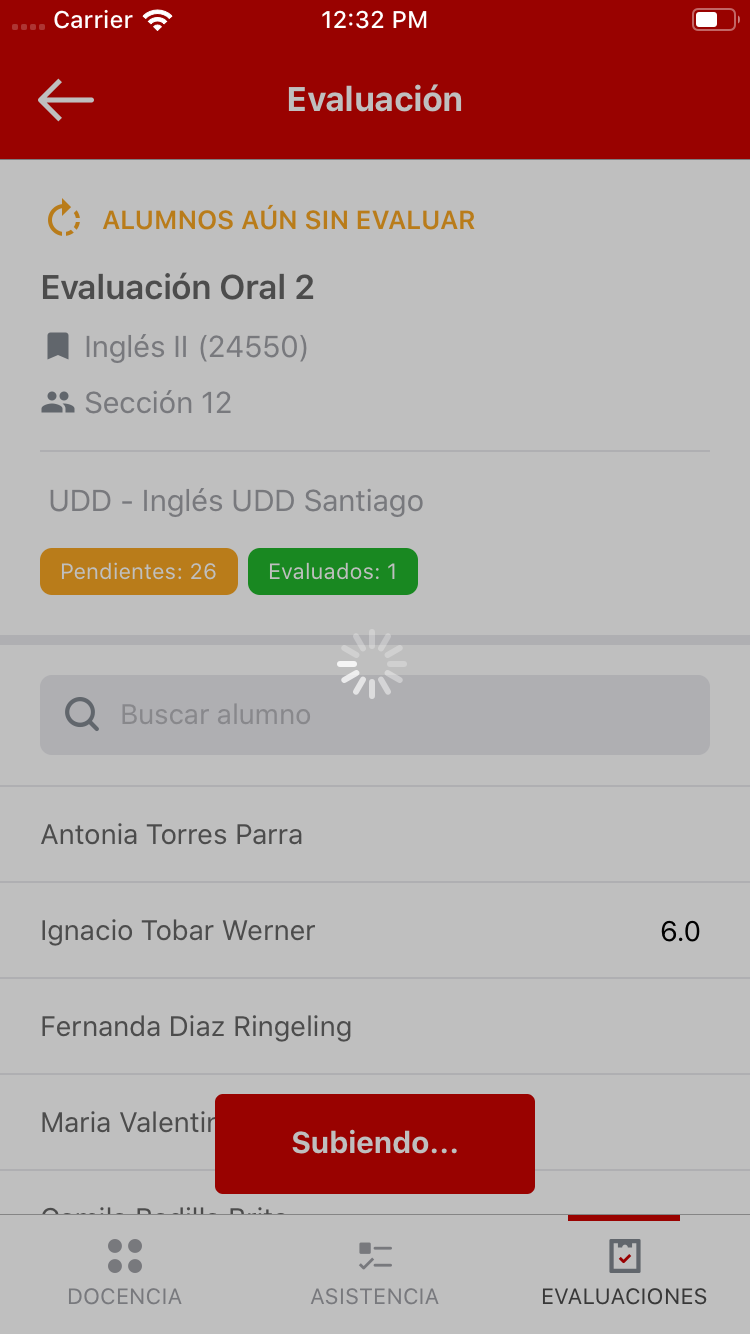
If there are still students with outstanding grades, the class will remain with the status: Alumnos aún sin evaluar. In this way any upload made would be partial.
To upload a complete assessment with all records it is necessary to assign the grades to all students.
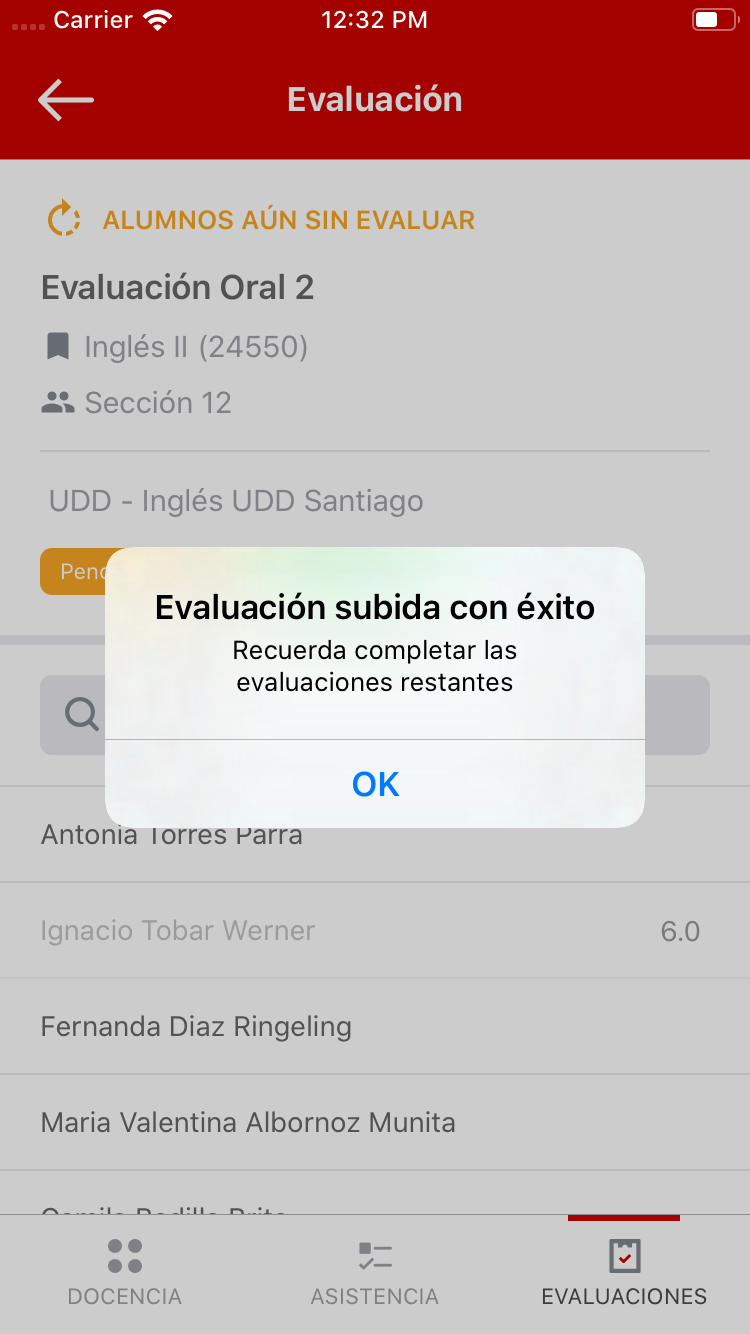
Once the upload is complete, a success message will appear as in the previous image.
TIP
Once a full evaluation has been uploaded, it will disappear from the main list and go to view Evaluaciones subidas.