# Class
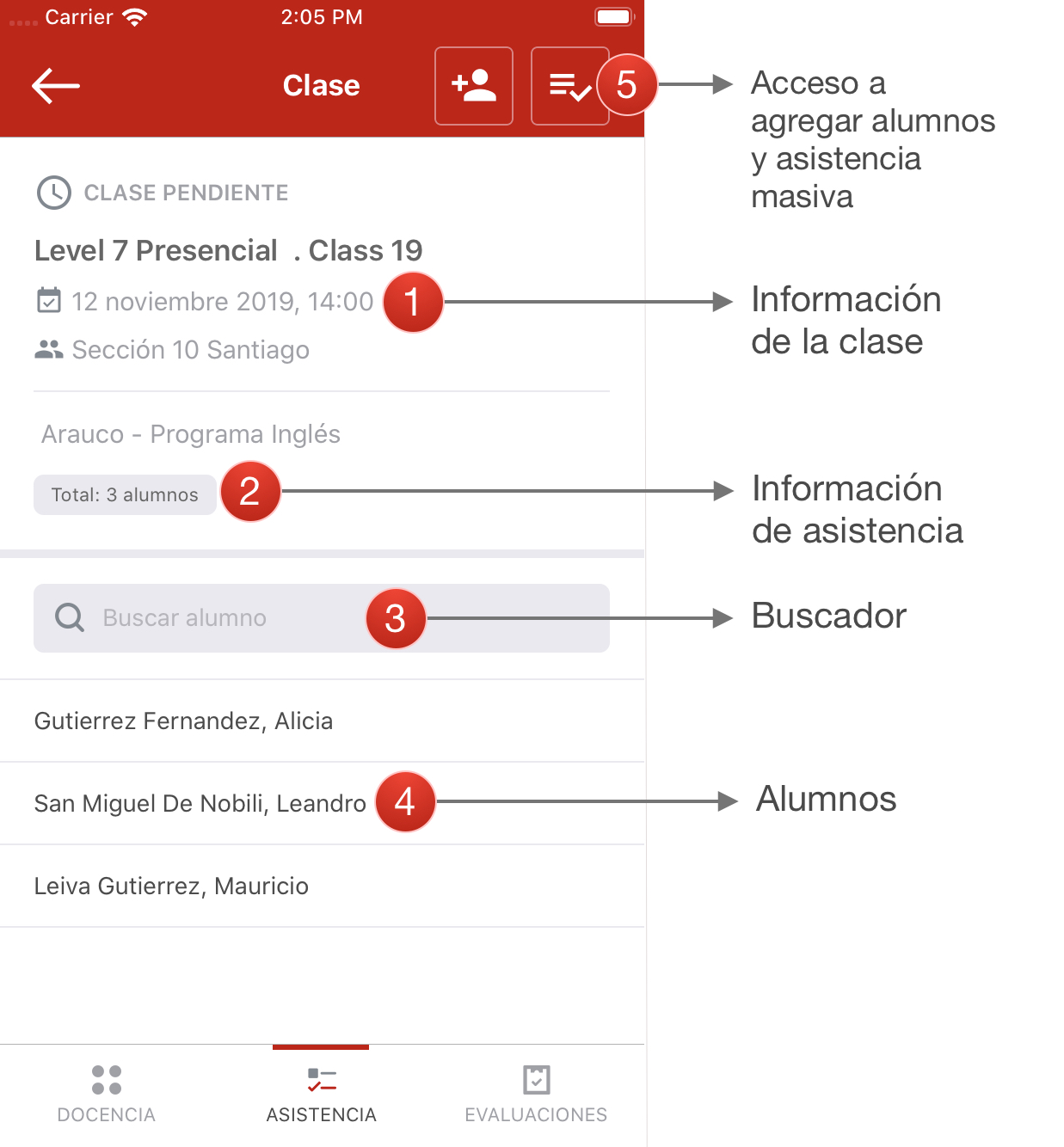
Upon entering a class you can view the essential information of the class (1) at the top; next to the class status or attendance information (2).
If the class contains students with attendance, information such as the number of people present, absent and the total of students.
To filter students it is possible to use the search engine (3), entering names or surnames.
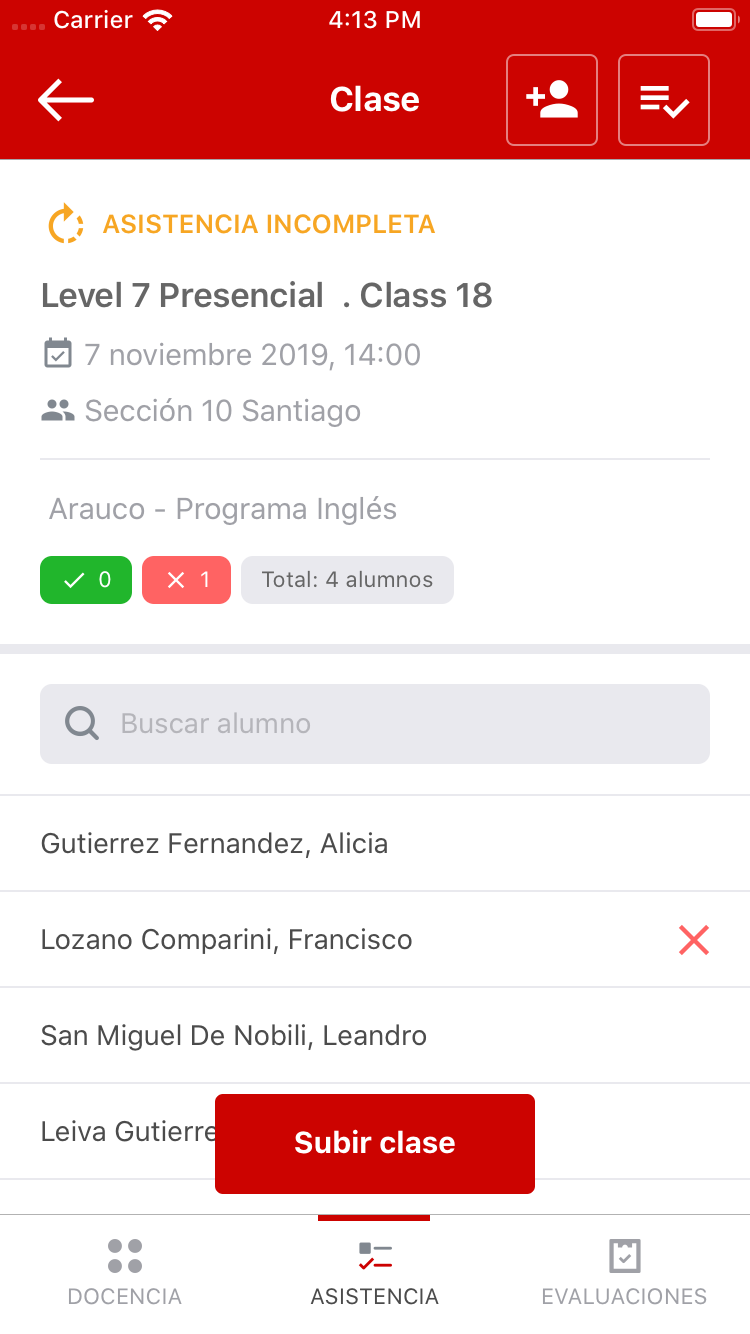
# Register assistance
Throughout the list of students it is possible to register attendance for each of them manually or massively.
To mark a student as absent it is necessary to slide from left to right and press on the red button ausente. In the same way to mark as present slide from right to left over the students and mark on the presente button.
# Sign as present
After pressing on the present button the screen to enter a signature will open, where it is necessary draw on the screen to register the student's signature. Finally press the button Confirmar firma.

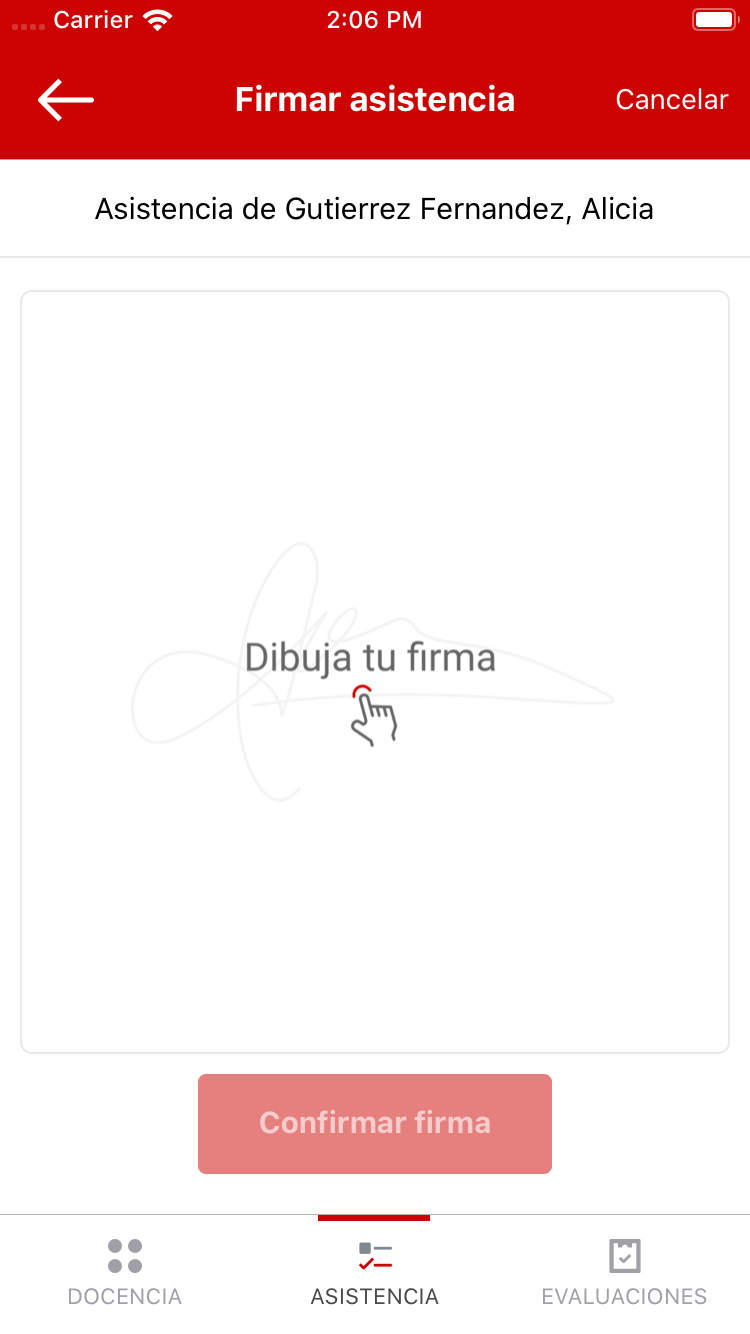
# Add students
To add new students to the class click on the icon as shown in the following image.
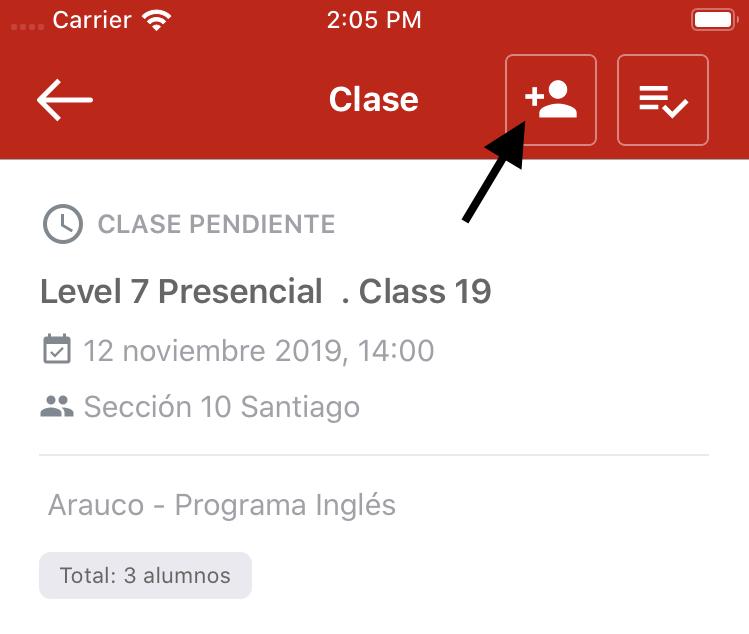
Then the Agregar alumno screen will open where you can select the students to add them to the list of class students. Press the lower button Agregar alumnos to proceed.
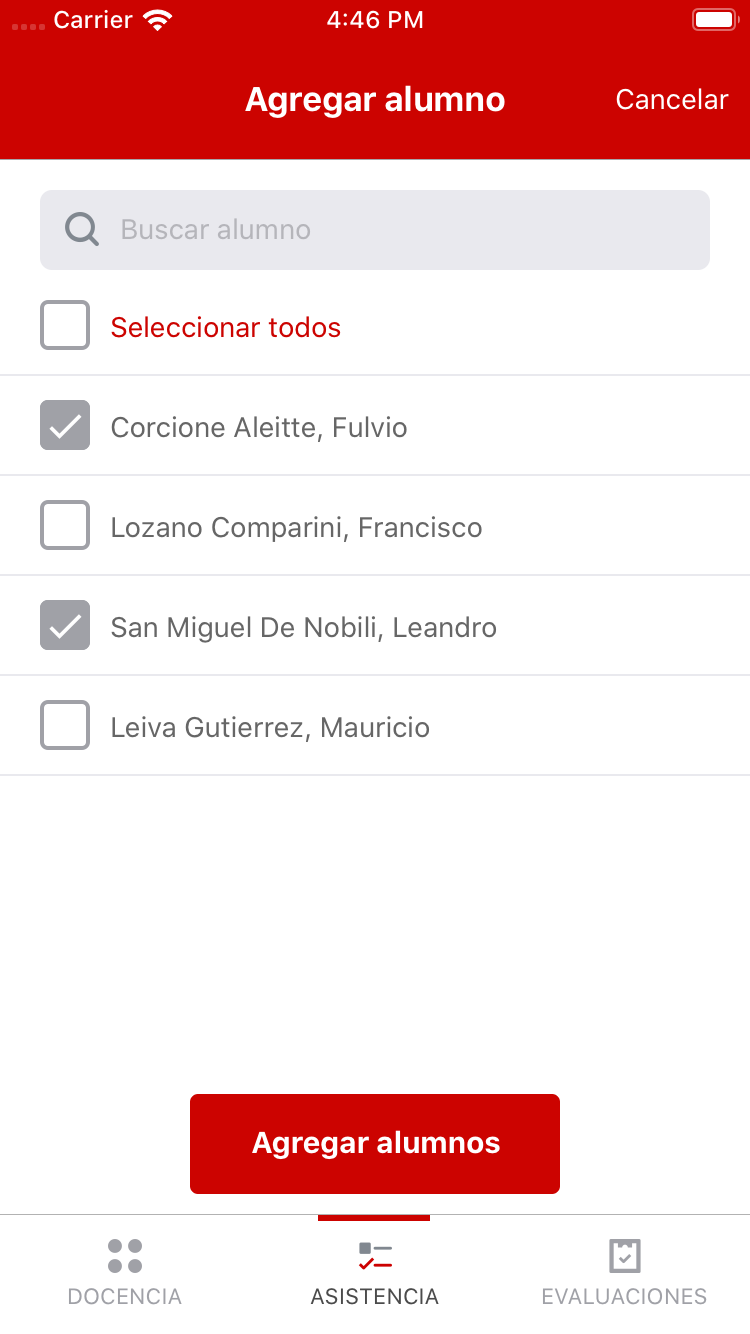
# Mass assistance
Massive assistance allows a more selective and practical registration. To go to this screen select the icon as shown in the following image.
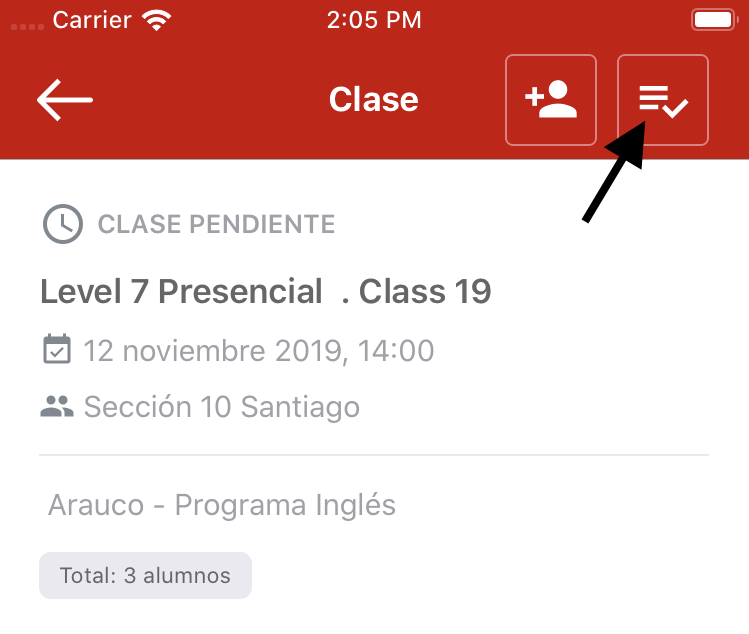
Once inside this screen mark each student in the list. Then assign the status with the buttons: Presente o Ausente.
To finish press on the Guardar button.

TIP
In mass assistance for the present state, it is not necessary to indicate a different signature of the manual assistance record.
# Upload class
After having assigned at least one student attendance record, it is possible to upload the changes to synchronize them with the cloud.
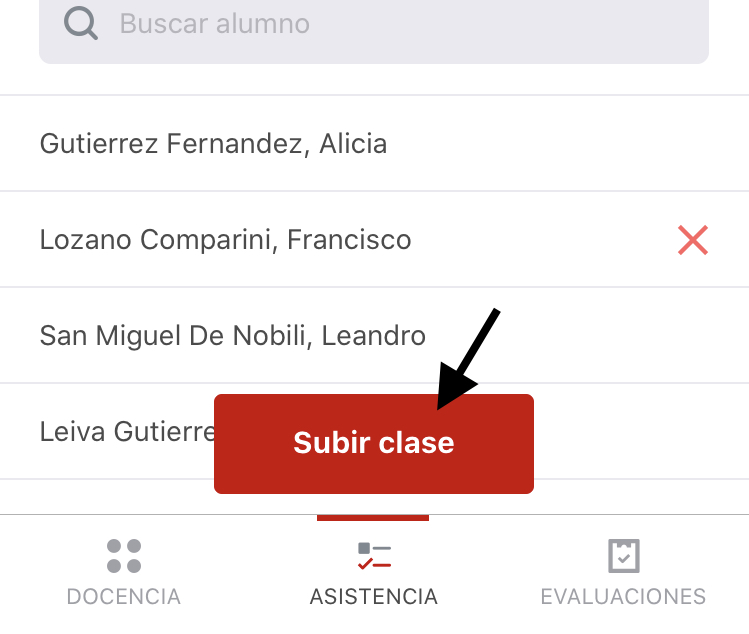
For this press on the button Subir clase. Then wait for the upload to complete.
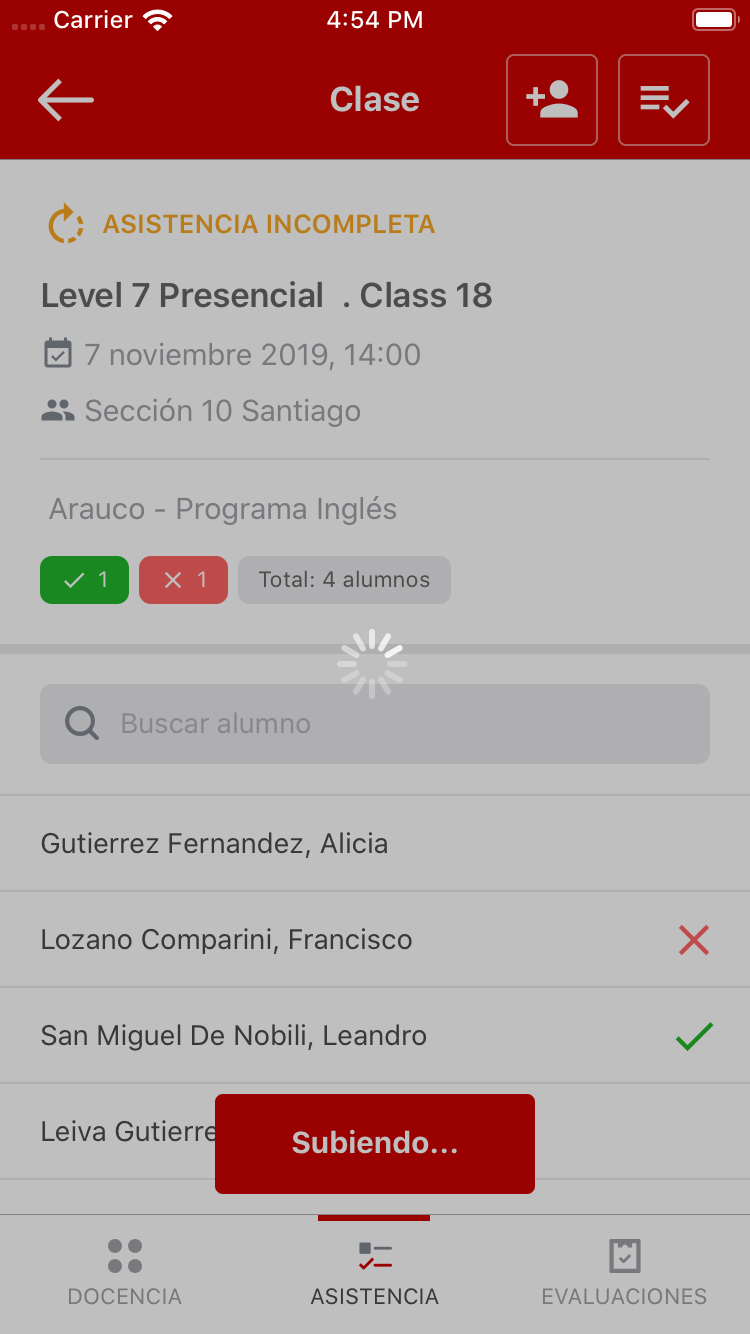
If there are still students without assistance, the class will remain with the state: Asistencia incompleta. In this way any upload made would be parcial.
To upload the complete class with all attendance records it is necessary to mark all students in advance.
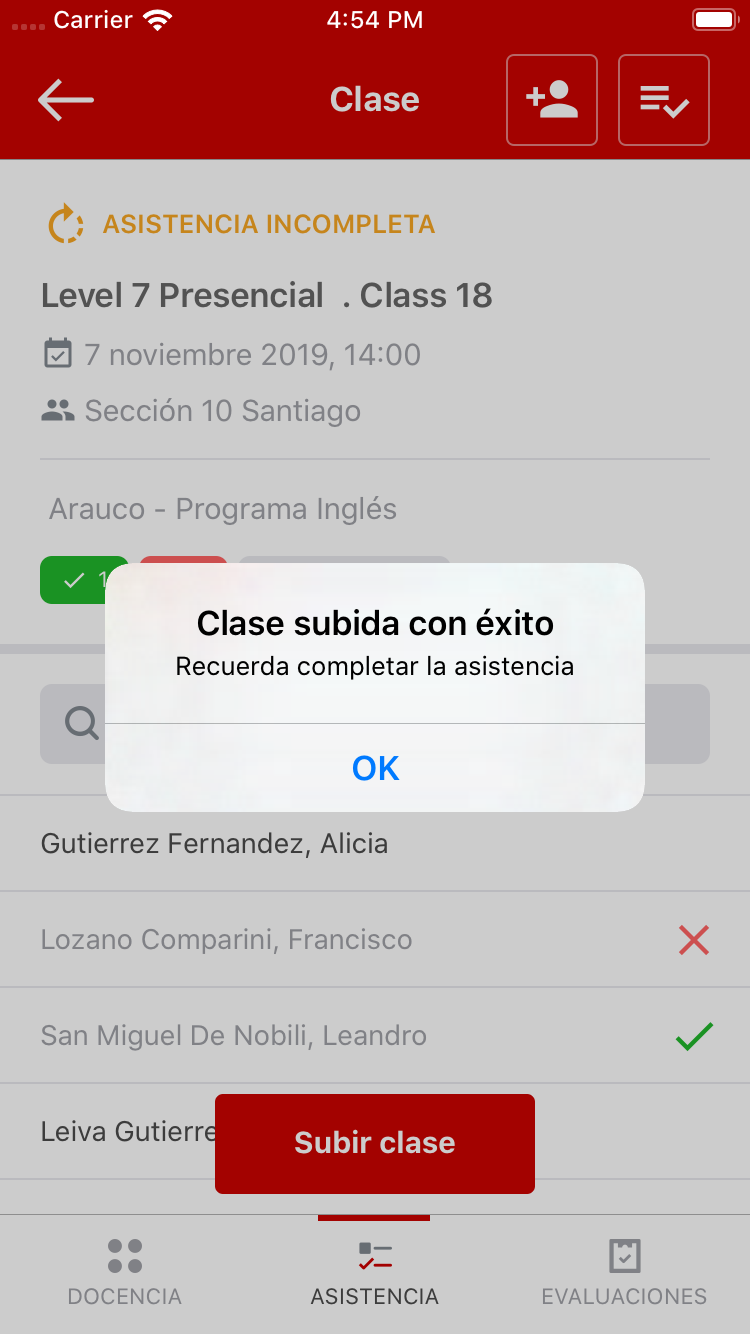
Once the upload is complete, a success message will appear as in the previous image.
TIP
Once a class with full attendance is uploaded, it will disappear from the main list and will go to view Clases subidas.